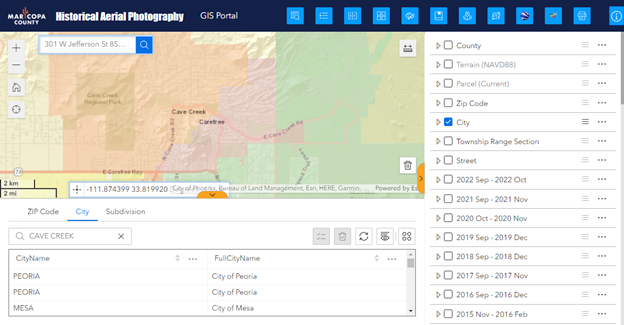Attribute Table Widget
Click on the Sidebar Handle on the bottom of the map.
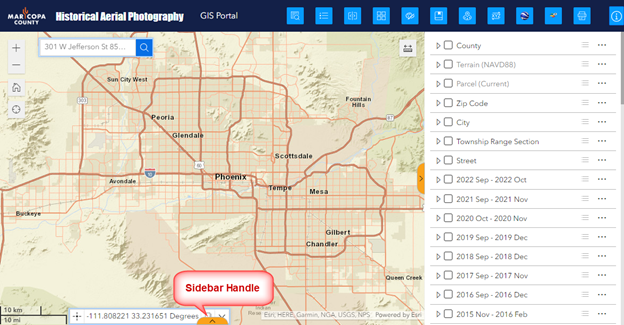
This opens the Attribute Table Widget.
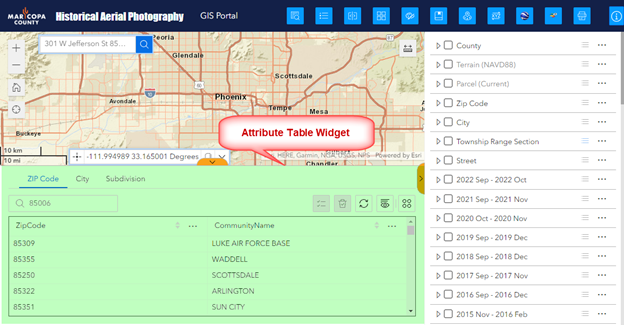
You can view more rows by expanding the height.
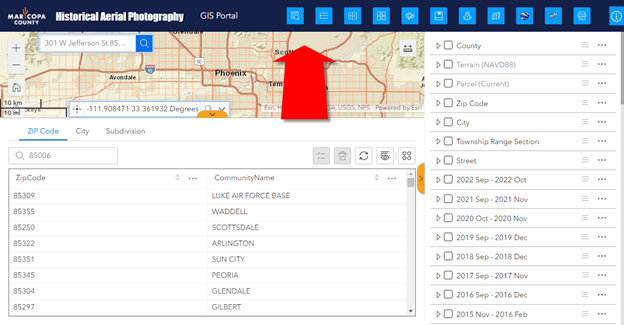
You can close the Sidebar on the right to make more room for the Table.
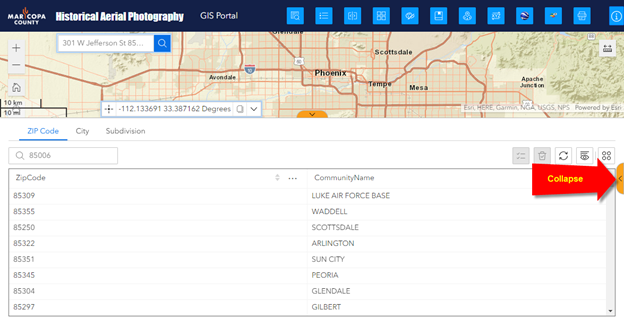
Turn on the Zip Code Layer.
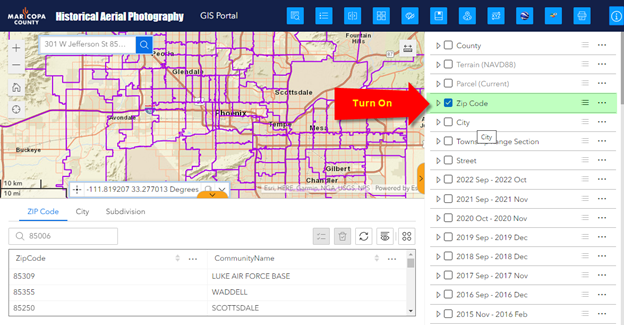
Select Zip Code 85355 in the Attribute Table.
The map zooms to Zip Code 85355. It is highlighted in cyan.
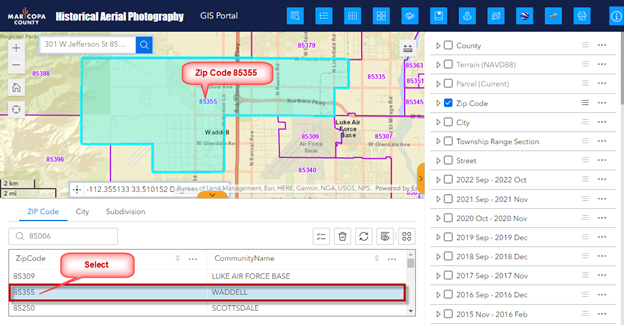
You can search for any Zip Code in the Search Box.
Begin typing a Zip Code and select Zip Code 85006 from the list.
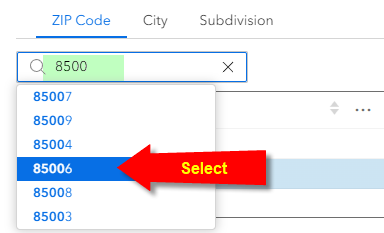
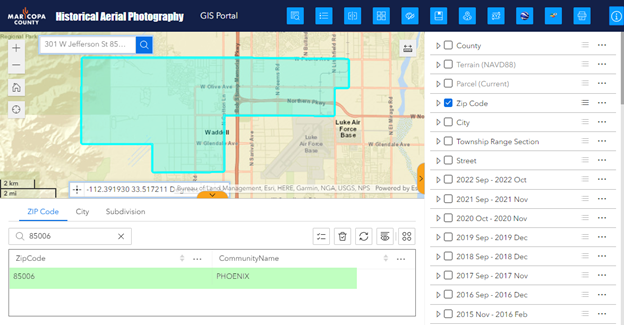
Select this record in the Table.
The map zooms to Zip Code 85006.
The Zip Code boundary is shown in cyan.
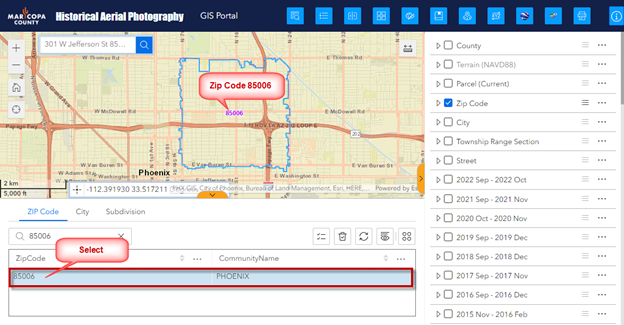
Open the Action Menu and select Show on Map.
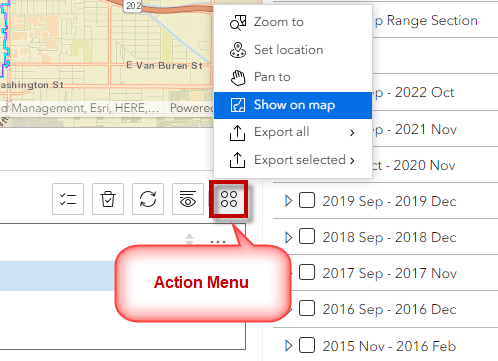
Zip Code 85006 is highlighted in orange.
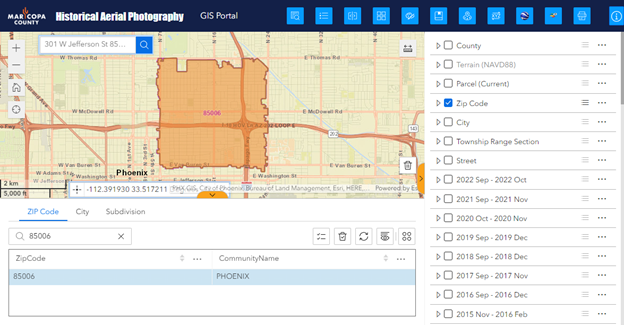
Clear the Selection.
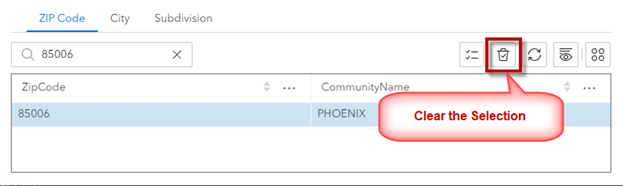
All the Zip Codes are now drawn on the map with purple boundaries.
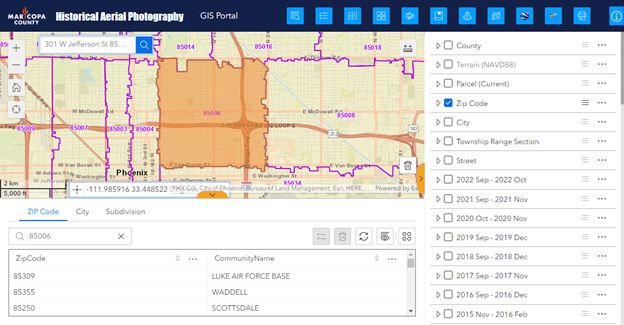
You may Export all the records to a CSV File.
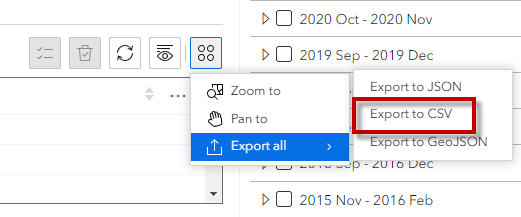
Turn off the Parcel Layer.
Turn on the City Layer.
Open the City Tab in the Attribute Table.
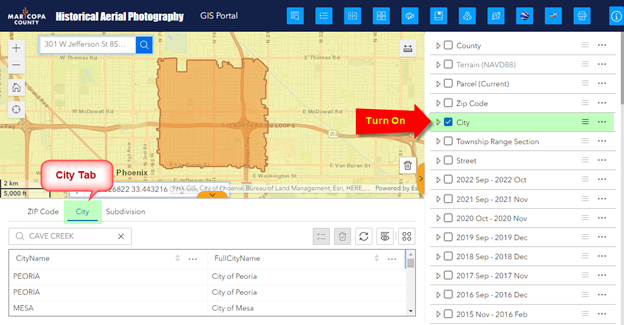
Start by typing in a City Name = CAREFREE in the Search Box.
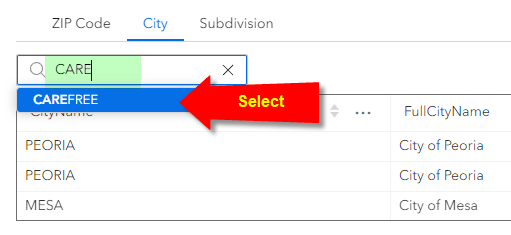
The Table will show 1 record for CAREFREE.
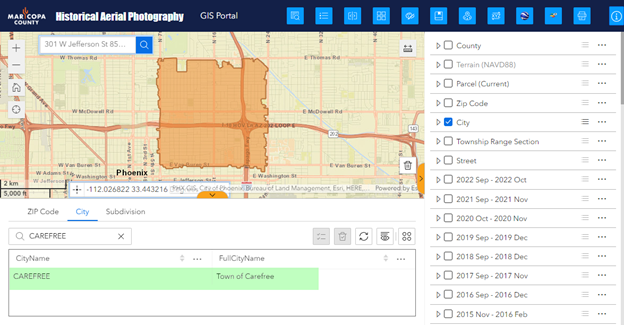
Select this record.
The map will zoom to the Town of Carefree.
The outline will be shown in cyan.
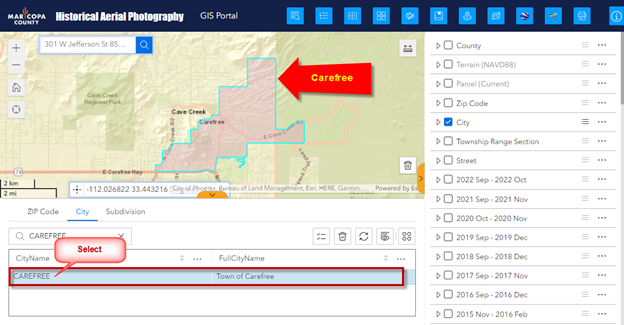
Clear the Selection.
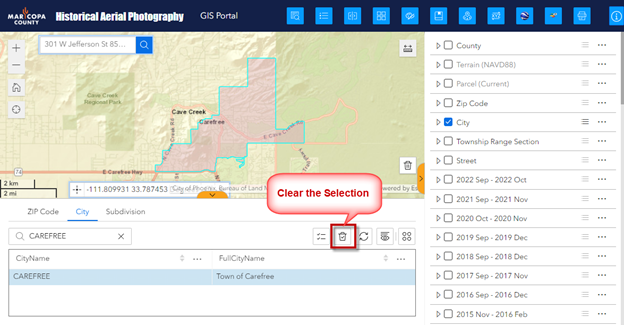
All the Cities will show up again in the list.