Bookmark Widget
Open the Bookmark Widget.
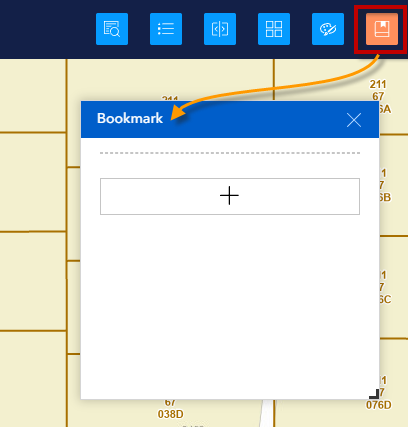
The Bookmark Widget allows you to save a series of map extents that you can jump to anytime to save you time.
Enter this Street Address in the Search Tool.
301 W JEFFERSON ST
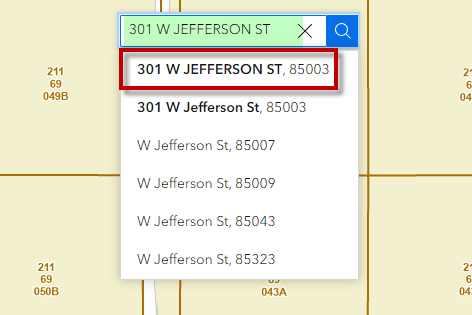
Select 301 W JEFFERSON ST, 85003 from the drop-down list.
The map will zoom to the Maricopa County Administration Building.
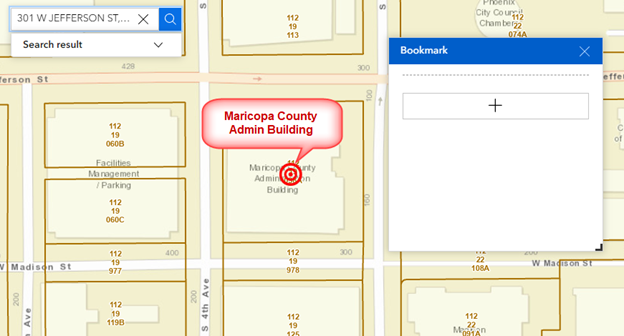
Click on the Add Button to add a bookmark.
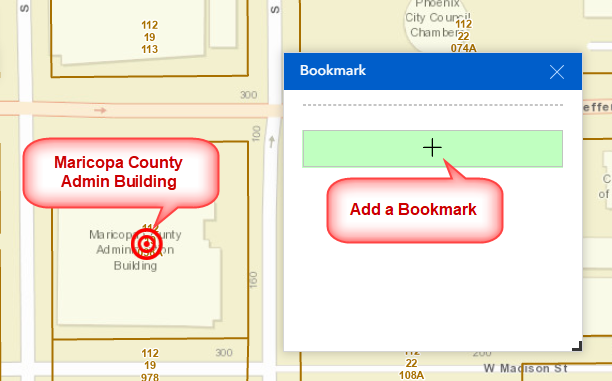
Bookmark (1) gets added.
Rename this bookmark to Maricopa County Admin.
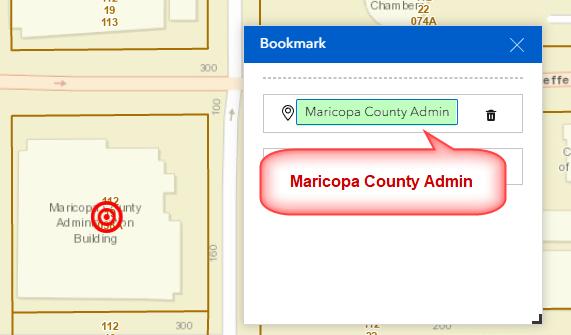
Enter another Address in the Search Tool.
1700 W WASHINGTON
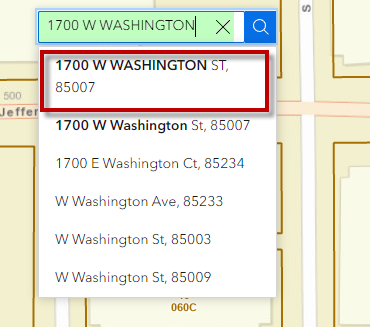
Select 1700 W WASHINGTON ST, 85007 from the drop-down list of choices.
The map zooms to the Arizona State Capitol Building.
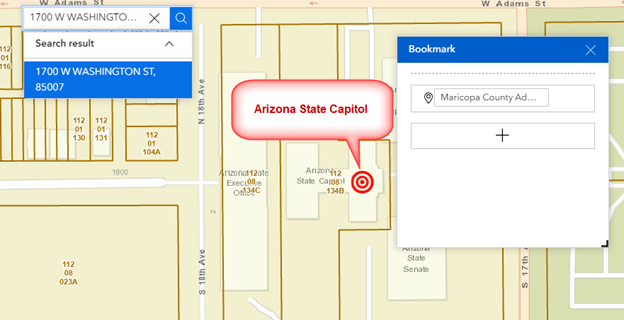
Press the Add Button to add your second bookmark.
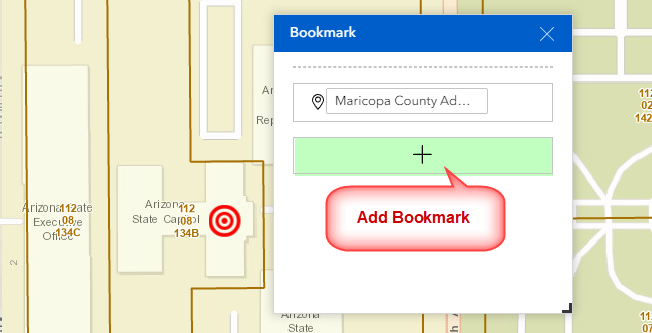
Rename Bookmark (2) to Arizona State Capitol
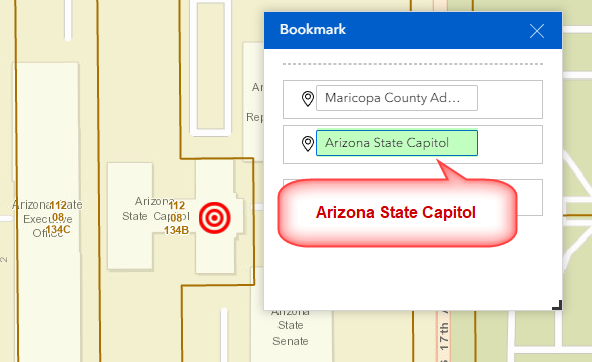
Now that you have two bookmarks saved, you can instantly jump between the two.
Select the Maricopa County Admin Bookmark.
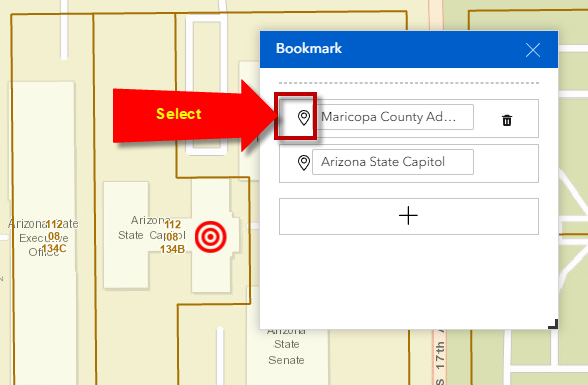
The map will zoom to the Maricopa County Admin Building.
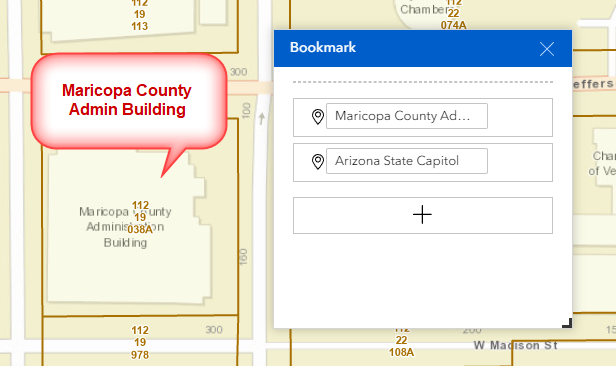
Select the Arizona State Capitol Bookmark.
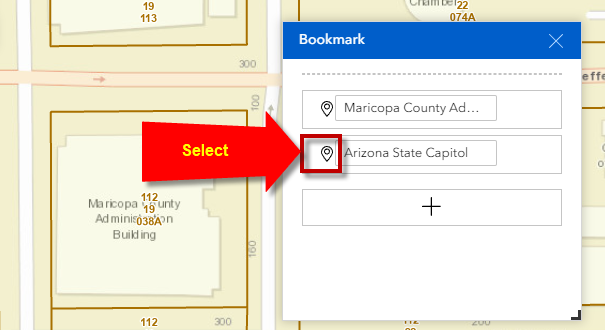
The map will instantly zoom to the Arizona State Capitol Building.
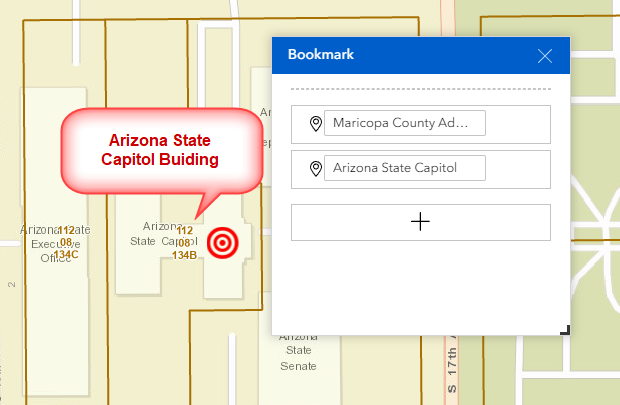
Close your browser window.
Restart this Web Application.
Open the Bookmark Widget.
Notice that your Bookmarks are still there!
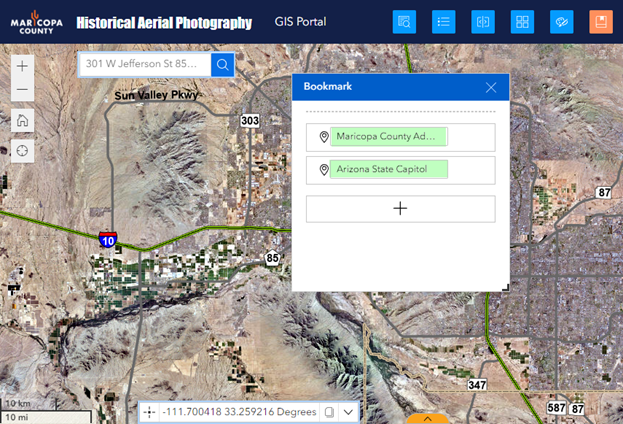
Bookmarks are saved to your Browser Cache.
They do not get deleted when you close your browser.
They would always be present when you open a new session.
However, you can manually delete any bookmark by clicking the Delete Tool.
They will be permanently deleted from your current session and your browser cache.
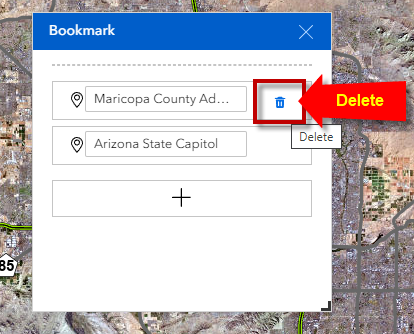
There is no undo function.
Once deleted, they are gone for good.
You can add as many bookmarks as you need.
They will appear in a scrolling list.